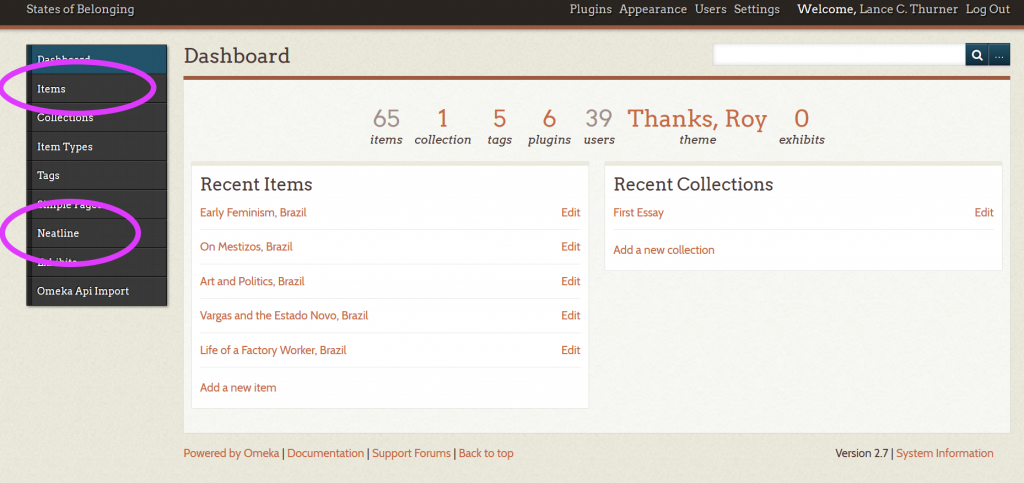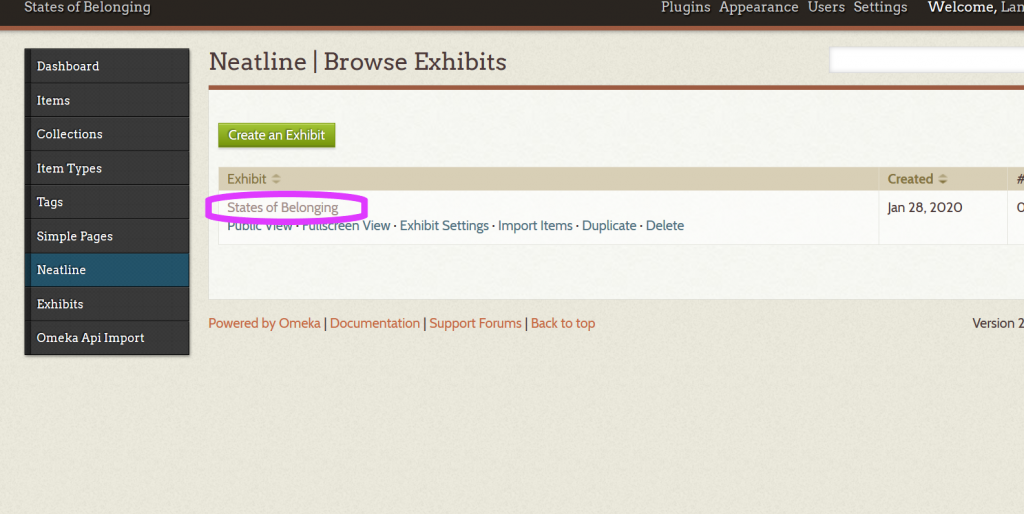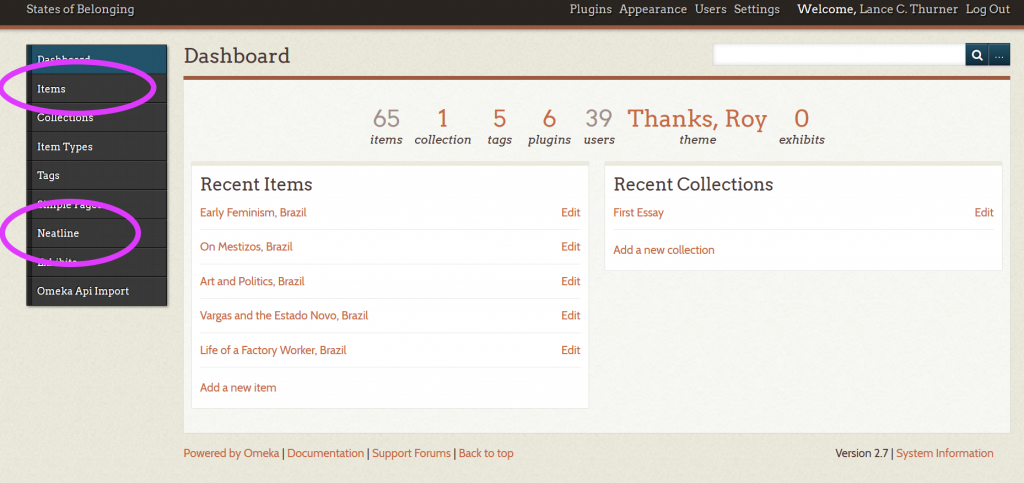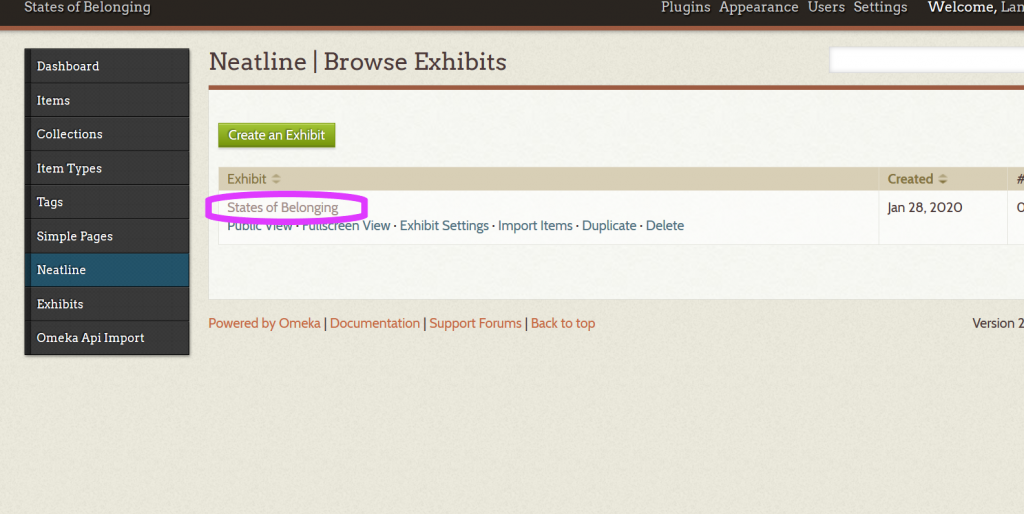Skip to content
OMEKA
To browse the sources
-
-
-
Begin on your section’s Omeka site (link on menu bar above)
-
Click Items
-
You will see a list of all the sources.
-
Click on the title of the source you wish to see
-
This brings you to a page where you can download the source
NEATLINE
To find Neatline
Go to your section’s Omeka site. Click Neatline in the left toolbar. Click on the title, States of Belonging
To locate your source on the Neatline exhibit map
-
-
-
Begin on the Neatline exhibit “States of Belonging” (see instruction above)
-
Check on the map or in the left-hand list whether another student has already located the source
-
If no, select New Record
-
Select Item
-
From the dropdown list, find and click the title of your source
-
Then click Map
-
Zoom the map to the location for your source
-
Select Draw Point
-
Click on the location on the map to place your point
-
Click SAVE
To locate your source on the Neatline exhibit timeline
-
-
-
Begin on the Neatline exhibit “States of Belonging” (see instruction above)
-
Find your source on the map or in the left-hand list
-
Click Style
-
Under “Widgets” select SIMILE Timeline
-
Scroll down
-
If you have only a single year to plot, write the year only under “Start Date”
-
If your source covers a span of time, enter the “End Date”
-
Click SAVE
To add your essay to the Neatline exhibit
-
-
-
Begin on the Neatline exhibit “States of Belonging”
-
Find your source on the map or in the left-hand list
-
Click Text
-
Cut and Paste your essay under “Body” and after any contribution by a peer
-
Click SAVE